Setting up your Canon 5D MKII (and MKIII etc.)
A month ago I decided to put this piece on the ideal way to set up your Canon 5D MKII for video. I had an inclination that the release of the 5D MKIII was imminent – but these settings and principles behind them (although the menus will change) will more than likely apply just as well to that camera. These settings also apply to all Canon HDSLRs as well. I make sure to set up all of my cameras to the exact same picture profile and settings at the start of any shoot (and to ensure that the color temperature settings and exposure setting are identical as well) during multi-cam shoots.
The 5D MKII came out nearly 4 years ago – but this is still one of the single most common questions I get to this day as new people are continually entering the HDSLR world. I also find that many professionals aren’t aware of many of these settings themselves and I thought: "Better late than never." So here are the settings that I have used with the Canon 5D MKII – and a comparison between the standard picture profile, the profile I recommend, and the Technicolor profile with some examples on grading. (INFO on where to download the Technicolor profile – instructions on how to install from Technicolor and LUT buddy.)
You should see the picture style settings as a starting point that works for almost all circumstances. Personally I almost never stray from the settings myself. However you should feel free to change the contrast and saturation settings for certain situations – but never the sharpness in my opinion (you always want to keep that all the way down to give you the most filmic results.) These settings are meant to work well for web, broadcast televisions and motion pictures – but will require grading (color correction) to add saturation and contrast back in. The idea is to capture the flattest image possible with the most amount of detail and range of exposure possible. Given that the Canon 5Ds compress the video image (it’s not capturing RAW) – you need to make sure you don’t crush the blacks or blow out the highlights as you won’t be able to correct for that in post. You can always add contrast and saturation back to an image in post- doing the opposite is significantly more difficult especially off of the compressed file that the Canon 5Ds produce.
Here are written instructions and commentary for setting up your camera:
First – set your camera to Manual.
Go into Menus. Scroll over to the second icon that looks like a wrench. From there go into the Live View Menu, make sure to choose "Movie+Stills" and also make sure that you have selected "Movie Display." This enables your live view for video recording.
Next scroll down to the "Movie Record Size" and make sure you have this set to "1920×1080 24p." Now you are recording your movies in full HD at a digital frame rate most similar to that of film.
Next enter the camera settings menu (the orange icon that looks like a camera) and scroll down to the image menu. The third setting within this menu is called "Highlight Tone Priority." Make sure to disable this. With HTP enabled, your camera only goes down to an ISO of 200, and you will want the option of shooting at those lower, additional ISO’s. Check out this thread at Cinema 5D for some great examples on how HTP affects your image.
While shooting you will want to shoot at multiples of ISO 160 (only available if Highlight Tone Priority is disabled) or the closest available number (as 1250 is not a multiple of 160, but the closest there is to 1280). I recommend this is because the 5D mk II uses digital noise to step between ISO’s. Technically, the camera is native on the ISO’s that are multiples of 100. For the ISO’s in-between, the camera digitally pushes or pulls one of these native ISO’s. For instance, ISO 125 is really ISO 100 with a digital exposure push, and ISO 160 is really ISO 200 with a digital exposure pull. As a result, 160 and its multiples look the "cleanest" because its really a native ISO rating with the exposure pulled down, which hides more of the digital noise.
Keep your shutter speed at 50. This best approximates the shutter of a film camera – which is 180 degrees. Each time you shoot a frame with a film camera, the shutter makes one full rotation. So if you are shooting a standard 24 frames per second, then a 180 degree shutter is covering the film plane for half of that amount of time – or 1/48th of a second. A shutter speed of 50 means that the DSLR’s shutter is staying open for 1/50th of a second, which is as close as possible as we can get to 1/48th of a second on these cameras. This will help your images maintain the approximate look of film because motion (and motion blur) will be recorded similarly.
Next we are going to set our picture profile to settings that I recommend. Go back to your menu and go to the second red icon that looks like a camera. Scroll down to picture style and enter that sub-menu. Here you will see a number of pre-set picture styles (including "Standard" which is demoed in the above video). Skip there and go down to "User Def. 1" and press "info" to edit the profile. You can then set the picture style to "Neutral" (this isn’t necessary, but will take care of the next step for you). Make sure that "Sharpness" is turned all the way down. Set "Contrast" to a setting of "-4," and "Saturation" to a setting of "-2." Reducing these settings will give you flatter image with more latitude and more room to work/grade in post. The flatter image will be harder to focus, which is why I also recommend the Zacuto Z-Finder to assist in shooting off the back LCD.
And there you go – now your 5D is set up to best capture video. Happy shooting.

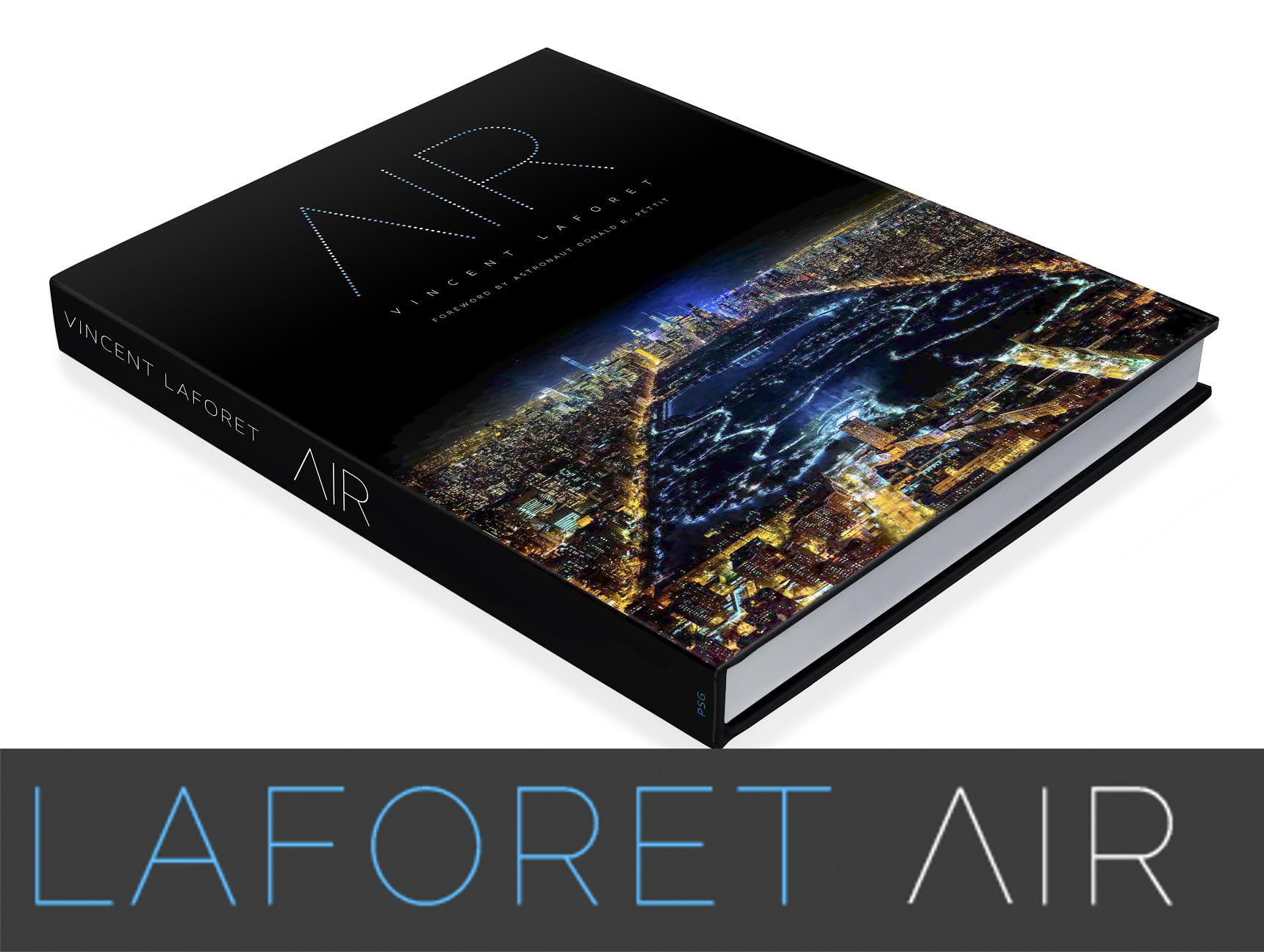


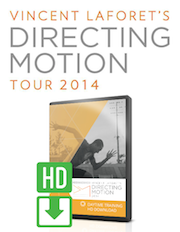
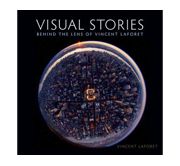







I find Technicolor CineStyle leads to too much noise after grading. But I find other flat picture styles difficult to work with: given my limited grading skills, getting nice skin tones back after shooting with something like Marvels Cine is nearly impossible, people always end up looking gray/green.
So I developed my own suite of picture styles for Canon DSLRs: Flaat 1 through 4:
http://www.similaar.com/foto/flaat-picture-styles/index.html
Flaat_1 and Flaat_2 would be the workhorse options: they’re flat in the sense that the response to light is smooth (flat), but there’s contrast and saturation in them (even though, for example, Flaat_2 has exactly the same DR as CineStyle).
Flaat_3 and Flaat_4 are specialty options, for those times when you need as much DR as you can get: they deliver over a stop higher DR than CineStyle (there’s a price for this, though: the previously-clipped shadows will have noise, and the reduced color space available for the midtones and highlights may create banding; I hope the 5D3 will solve this issues!!).
Anyway, check this lovely-looking short film shot with Flaat_2:
http://www.similaar.com/foto/flaat-picture-styles/real-world-tests-3.html
And if you want more, here are some other real-world tests:
http://www.similaar.com/foto/flaat-picture-styles/real-world-tests-2.html
and here I have lots and lots of technical tests (with waveforms, vectorscopes, etc):
http://www.similaar.com/foto/flaat-picture-styles/technical-tests-1.html
Thanks for posting. These settings also apply to the 7D. There is one situation where I DO enable HTP. Extreme contrast with important highlight detail I want to preserve. Wish you could explain in more detail exactly why Vincent prefers neutral over technicolor? When I use Technicolor I also try and expose to the right as much as possible, which is what you should do anyways to ensure you are working with the most pixels. And you made no mention of whether Vincent prefers dialing in Kelvin, or using a custom color balance.
Vincent Laforet Reply:
March 13th, 2012 at 12:25 am
In fluorescent I use that setting on the camera – otherwise I use degrees Kelvin. I use both my settings as well as Technicolor – depending on the scene.
As a beginner I would love to know why I have to reduce contrast and saturation only to boost it afterwards.
Vincent Laforet Reply:
March 13th, 2012 at 12:22 am
Basically so that you have the CHOICE to do so. If you start with an image that is TOO contrasty where the blacks are blocked up – there is no way to open pure black up in post – i.e. no way to see smooth gradations of grey to black that have been blocked up into a big block of black.
Do multiples of ISO 160 produce less noise also in still photography? Do multiples of ISO 160 “rule” apply also fot Nikon cameras?
Vincent Laforet Reply:
March 15th, 2012 at 10:19 am
No it doesn’t apply to Stills or Nikon AFAIK
Excellent write up and video. Thanks.
However, one key piece of information is missing: why would you want to shoot flat? In the video, the end result is pretty much the same for each option shown. The reason why of course is that you need to shoot flat bcause you want to be able to creatively grade it (or fix mistakes). The standard profile does not allow you to do that.
Just my two cents.
Vincent Laforet Reply:
March 15th, 2012 at 10:19 am
That was the point yes.
Guys, this is fantastic, thanks so much for posting, i too am a novice, but really enjoying making video!
Adobe RGB or sRGB?Which one is great?
Vincent Laforet Reply:
March 15th, 2012 at 10:17 am
Irrelevant to video…
Hey Vincent, I have a question. What settings did you use in Reverie?
Vincent Laforet Reply:
March 15th, 2012 at 10:16 am
All basic “standard”settings… we got one battery and no manual!
A little late on the article don’t you think?
Vincent Laforet Reply:
March 15th, 2012 at 10:15 am
For some sure! For others – apparently not!
thanks for sharing some tips I didn’t know. About colors, I have set like this : neutral and 3 0 -4 -4 with a white balance at 4300k. Except the reds (still a pain), all works perfectly for post prod.
Why use 24p? Isn’t 25p the better option for 1/50 sec and the european tv with 50 Hz?
Vincent Laforet Reply:
March 15th, 2012 at 10:13 am
24p for film – all cinema is 24fps. 25p for PAL.
Hi, Vincent! Have you tested the gh2? Theye are all mad about its incredible resolution. Is it really more filmic?
Vincent Laforet Reply:
March 15th, 2012 at 10:13 am
Will be testing shortly
Thanks Vincent. I am already doing most of these things (I use Technicolor) but it’s a great refresher. Focus peaking on magic lantern helps if you don’t have a viewfinder.
Hey Vincent, great post! How do you expose your shots? This is the most challenging thing for me. I heard somewhere (don’t recall where) that you’re suppose to under expose when you use a flat picture style. Any validity to that?
Vincent Laforet Reply:
March 15th, 2012 at 10:13 am
Never clip the highlights – I highly recommend you use a monitor w/ a waveform monitor whenever possible. When in doubt: underexpose to preserve highlights
Thanks for sharing this Vincent, much indebted to you sharing your knowledge!
Greater latitude with dynamic range comes at a price – quantisation error. If you ‘compress the histogram’, i.e. narrow the range exposure values over which most of a scene is recorded, then inevitably there are fewer digital values used to cover the range of actual analogue exposure values. When you come to add contrast in post you have lost the subtlety of the exposure variations and they cannot be recovered.
The moral of the story, as in most things with movie making, is to know exactly what you want before you start shooting. If you know exactly how a scene will be finally rendered, get as close to capturing it in-camera as possible. This way, one shoots to use the limited ability of the equipment at hand to capture what is most important in the final rendition. Any change in post always costs.
hi,
I use cinestyle but i saw that some different people say it loose some details in shadow by starting the dynamic range at 8-10 %(http://colorbyjorg.wordpress.com/2011/10/31/canon-users-watch-out-technicolor-cinestyle-profile-steals-your-dr/), wht do you think about this, do you saw some probleme in specific situations ?
Thanks
When shooting with cinestyle I expose just under where the highlights clip (ignoring any clipping of bright lights in the frame). This allows you to darken it in post and hide some of that noise. The level in magic lantern unified for 5d has really nice clipping alert dots to assist in this.
Do you prefer to light in the Standard profile, then switch to a flat profile to record? Or do you light in the flat profile that you will be recording in?
Thanks!
Vincent Laforet Reply:
March 15th, 2012 at 10:11 am
I light in the profile I’m in paying close attention to the histogram / waveform
I do not understand why people want a “soft” unsharp image. When I look at film, and HD movies, one thing stands out more than anything. The image is razor sharp.
I can always tell when people are shooting DSRL, I look at the lack of skin detail. Not pretty.
@semiond, I second this inquiry.
I’ve recently been involved with grading a lot of night footage shot with the Cinestyle profile and I’m really struggling with fidelity and noise in the shadows, when it comes to grading. I have no doubt my low-budget grading setup and lack of education only complicates the matter; however, if Cinestyle truly is “limiting” information in the shadows, then it seems like a bad choice for low light scenarios. The way I’m understanding this is that if Cinestyle pushes something that would normally hit IRE 2 up to the 15 range, is it not essentially combining a range of tonality onto one a smaller range? Or, am I simply not understanding this correctly?
Lack of image fidelity, coupled with a codec that seems weak in low light, to begin with, seems like a dangerous combo.
Vincent — is there a particular reason you do not use Cinestyle and can you recommend “darkness friendly” settings?
is there a way to shoot video and have the camera use autofocus
One thing i’m not sure.
My country supports PAL.But Film has to be recorded 24fps.
Usually i use Avi or ProRes for my final video.Which is my master file.This video has 24fps and very high bitrate.If it goes to TV.How can i convert that?Which format do i have to use?actually i had very bad experience.I’ve done something and i’ve seen my video on the TV..it was very very bad,i hited my self that day..my master file was great it was looks nice..that thin i’ve converted to AVI 25pal
Could u tell me about lower field or progressive..?
Maybe USA’s broadcast supports ProRes.How man?
Sorry! I want to learn how to get this color? Is it depend on picture style? And which After Effects settings can be used for getting such video color?
http://www.similaar.com/foto/flaat-picture-styles/real-world-tests-3.html
Hi, Vincent,
I am a seasoned photographer, but the dSLR video is still a thing to be learned for me. Your article is very valuable for me.
Question from a newbie. How do you get to those non-native ISO settings on 5D MkII? I did disable Highlight Tone Priority, but I still can’t see the way to get to ISO 160 or 320 or 1250…
Vincent Laforet Reply:
March 19th, 2012 at 10:09 pm
hmmm – are you in manual mode?
So I loved this video tutorial. Do you recommend these settings for still photography on the Canon cameras or just for video??
Thanks
Vincent Laforet Reply:
March 19th, 2012 at 10:09 pm
Just video.
Thank you for sharing all this info. Because of you I’m starting to love videography almost as still photography.
@Vincent,
Yes, I started with the Manual Mode and I stayed there.
I was following both video and written instructions. I got stuck at the point where I chose the standard picture style.
Then, when I press the ISO setting button, I see only the default (native) shutter speeds and only on the top monochrome display, not on the back LCD. I must be doing something wrong, but I can’t figure out my mistake…
I just completed a controlled studio test of the Mark III looking at ISO noise and Picture Styles. I’m considering using it on an indie feature I’m about to shoot (see:http://www.facebook.com/FalseColors).
You can view the test at: http://vimeo.com/39068026
…or better yet, if you have the bandwidth, download the ProRes444 version with shorter clips (about 437 MB) which comes very close to what came out of the camera. Here’s that link: https://public.me.com/cineman1984
More to come as time permits.
I’m sure this is a very rookie question but, do I really need ND filters in order to film at 1/50 shutter speed? Because when I attempted to have depth of field with this settings I kept having overexposured shots. And which ND filters with how many stops should I get? Thanks!
Vincent Laforet Reply:
March 27th, 2012 at 2:12 pm
Unless you’re indoors the short answer is YES you do need to do NDs. Starts w/ a 2 stop and 4 stop and go from there – v
Hi Vincent,
I appreciate the great information. Can you tell me if there is a reason as an aerial photographer I might want to use a frame rate of 30fps over 24fps? Or is the lower rate actually better in this case.
Thanks
Vincent Laforet Reply:
March 27th, 2012 at 2:01 pm
It does make a lot of sense to go to higher frame rates for aerials as you can slow down small snipets of time and also effectively “smooths” the motion down (when played back at 24fps)
It’s great to give your camera colour profiles which feed into colour correction and retain maximum dynamic range. It’s also handy to have profiles in the camera which give you usable video without cc. This is because it’s often the case that you’re shooting material which needs to be turned around really quickly. Sometimes you just don’t want to do all that colour correction on a project and just want to get a look which works without a lot of post processing.
@Rob, Hit the Info Button until you see all settings on the LCD
@Darryl, thanks a lot. I’ll try your suggestion.
@Vincent Laforet,
Do you recommend the 1 stop over for the highlights or can you go more than that on a DSLR?
Thanks!
Nor
Vincent Laforet Reply:
April 9th, 2012 at 12:35 pm
Not sure what you are asking. When in doubt UNDERexpose to SAVE the highlights. Once they’re gone you can’t bring them back. The best too is to use a waveform monitor (on the new Marshall monitors) to make sure you don’t clip highlights.
Apologies if this answer is in the above comments (of which I’ve read a few but not all) but can you tell me, if you’re shooting at 25fps should you stay as close to 50th of a second as possible or is that only applicable to 24fps?
Vincent Laforet Reply:
April 3rd, 2012 at 6:09 pm
Darren, the same applies for 25fps, and actually, at that frame rate a shutter of 1/50th of a second is exactly what you need. When shooting 24fps we use a 1/50th of second shutter because it is the closest there is to 1/48th of a second (your shutter speed should double your frame rate to approximate a 180 degree shutter that is found in film cameras).
@Vincent Laforet, thanks Vincent. Shooting a wedding tomorrow so I’ll definitely be putting your great advice to good use. Cheers, Darren
Thank you for the great tutorial here. Any suggestions on export options?
I can’t seem to find much help on the web and am looking to get the best quality possible to translate from Premiere to Youtube.
I got it close on this video, but found that I loose some color and contrast somewhere between exporting and uploading.
http://youtu.be/MbMWwIOph7c
I would like to find some settings that come up with something that looks closer to the way it does when editing.
Good article…what if I choose 1/2 stop increments with my ISO instead of 1/3…would the in between ISO’s be pulled or pushed as it’s in the middle?
Hi Vincent,
Thank you and God Bless you for all of the mentoring you give to our craft.
Just one question. I am getting ready to shoot my first Indie Movie; is there anyway to create a true old style technicolor look like from The Searchers or Oz? Low budget; looing at buying a dslr.
Thanks,
Kyle
Vincent Laforet Reply:
April 15th, 2012 at 3:22 pm
You can do a lot in coloring – but you’ll find the H.264 codec from HDSLRs will limit you in just how much you can push your footage…
Hi Vincent,
Thank you for the answer.
One more question. For my Indie Movie, just cannot afford everything, so I am going to go with the T3i with the package lens of 18-135 for $950. The Mark II is just beyond my reach for now.
Now I need a good sound recording system. Do you have any thoughts on a system for around $500?
Thanks again. Kyle
Vincent Laforet Reply:
April 23rd, 2012 at 12:29 pm
Sure – see gear section / audio on this blog for my suggestions
@Vincent Laforet, Certainly not for me, thanks for posting. I just picked a mark 2 up used and this information is perfect. Thanks! side note, have your web guy check your tabindex attributes on these fields, tabbing takes you to the top of the page instead of the name field.
Hey Vincent, I’ve been shooting video on my 7d with a flattened picture profile lately, but when I transcode the files to avi’s to be edited in Vegas, Adobe Media Encoder somehow puts the contrast back into the image. I’m using the Matrox MPEG-2 I-frame HD codec to transode the files.
How can I keep this from happening?
Any help you can give will be much appreciated.
Vincent Laforet Reply:
April 27th, 2012 at 6:37 am
Don’t use Vegas so I can’t be of much help – anyone else?
Hi Vincent,
For yourself and anyone wanting to try yet another Canon Picture Profile, I’ve published the final version of my profile for free download here:
http://www.coreyrobson.com/post/21203712633/another-canon-dslr-picture-profile
It uses all available 8bit values for encoding and retains the camera’s native chroma sampling unlike a very popular picture profile that shall remain nameless. The result after many revisions is less banding with maximum dynamic range. The published comparison pics from my 16 stop backlit Trans-1 dynamic range chart illustrate these differences. Hope you find it useful.
Hello Vincent,
I’m a photographer who’s trying to evolve toward video.
Thanks for explainating the basics, it helps a lot. I just have a problem which is bugging me a lot… I can’t set the speed at 1/50th! my 5d mkii just let me set it at 1/45th or 1/60th!
Do you know what I can do about it?
I don’t know if that’ a consequence but when I film a car moving (even slowly), it isn’t very smooth, I tried higher speeds with not much success, any tips on what I am doing wrong?
Vincent Laforet Reply:
May 8th, 2012 at 2:53 pm
You should pan w/ the car – that motion blur is what makes things look “filmic” but it definitely doesn’t “Freeze” motion.
@Nicco,
sorry, I found my answer in the setting of the CF I function for the 1/50th speed!
Still, if you have a tip for moving objects/people 🙂 .
@Vincent Laforet, hahaha…you’re the man. i’m just getting into video and i really needed this tutorial. thanks a lot.
What should the noise reduction settings be? Is it better to disable it while shooting and remove noise in post? Or would that just bake the noise into the frame? Noise reduction during conversion from raw data should theoretically be better, I guess.
Vincent Laforet Reply:
May 25th, 2012 at 3:51 pm
Don’t use noise reduction – I think it works on stills only anyway.
@Vincent Laforet, Thank you! I shot some test footage; you are absolutely right. I wonder why Canon doesn’t mention this clearly anywhere.
Also, does Auto Lighting Optimizer affect video?
Vincent Laforet Reply:
May 29th, 2012 at 7:55 pm
Yes – I recommend you disable it!
Dear Vincent,
Didn’t see this asked above; apologies if it has been.
Your thoughts on the 5D II’s ‘ISO 50’? I am given to understand it is 100 pulled down, which would beat 200 pulled down to 160 as the first ISO on your list; or is there a reason you’re steering clear of it?
Regards,
Benjamin
Vincent Laforet Reply:
June 4th, 2012 at 11:28 pm
160 minimum on 5D MKII/MKIII – you will ironically get lesser quality at 100 or 50 ASA – v
Vincent,
Would you reccomend shooting at a high ASA and ND’ing down to properly expose the frame? I know many people shoot film this way, but not sure if it’d work for video.
-Ron
Vincent Laforet Reply:
June 18th, 2012 at 4:28 am
The only reason to do so in digital would be to shoot the camera’s native ISO – i.e. the C300 is 850ASA … you get the most dynamic range at 850 ASA and the DR decreases at lower ASAs.
@Vincent Laforet, Thanks for The info, now if you could go a step further,would you advise using a similar setting for the 5D Mark III or is it more variable with the DSLRs? I did some experimenting at asa1600 and found that I was still clipping, even with an ND fader. Is it perhaps a bit too high? Thank you again for your consideration!
Vincent Laforet Reply:
June 22nd, 2012 at 8:23 pm
Clipping has little relation to higher ISOs- you are likely just exceeding the dynamic range of the camera. And yes – these settings work similarly w/ the 5D MKIII
Dear Vincent
As always, thanks a million for your impressive contribution to our film community. You are a huge inspiration. A work flow question on shooting overcranked fps for slow. Do I wanna go up to a higher shutter speed if I, for instance, shoot 50 fps, that I’ll conform to 25 fps (or 24fps). Also, can I shoot 60 fps (NTSC) ans use it for PAL 25 to get an even slower effect?
Thanks again,
Thomas Roger
Vincent Laforet Reply:
June 22nd, 2012 at 8:25 pm
You don’t have to – but most do. Always observe the equivalent of a 180 degree shutter – so at 50fps you should be a 1/100th (or closest avail shutter speed.) Never done NTSC to PAL so I can’t answer than one unfortunately. If you have no sound- it “should” work -but again haven’t done it…
Vincent, I have shot still for years and now I am educating myself on DLSR video. As a newbie what can you recommend FCP X. I know all the old time editors do not like it because it is not as advanced as FCP 7 and editing flow was changed, but I do not need my edits to be so advanced. This will be the first editing program I will be learning or do you recommend Premiere. Thank you….Dale
Vincent Laforet Reply:
June 22nd, 2012 at 8:26 pm
I recommend Premiere long term. But you should be OK w/ FCPX as the software keeps getting better with each release.
Hey Vincent,
Love the blog and al you great info.
What is a good aperture setting when you are running and gunning with video?
I have most of the settings applied to my T3i as listed above. I recently tried to film a trip out of town to an art fair. All my footage seemed to be out of focus or overexposed. So I’m looking for a sweet spot to be able to film without having to focus every turn I make.
I have a Fader ND filter and my cheapo lenses – the kit 18-55 mm and the 50mm Canon lenses.
I’m still a noob at all of this.
Thanks.
@Vincent Laforet, Hi Vincent –
To follow up and get some clarification on your response, I find when I shoot the MIII indoors at 1/50, 24fps, ISO 160-1250, I have a hard time getting any depth of field (f11+ without getting really dark exposure) so I feel like I’m a bit limited. I’m reluctant to bump up the ISO any further than what you’ve suggested. So in regards to Uriel’s question, is it a matter of getting some ND filters to solve the prob…or am I just totally off base! Thanks!
Vincent Laforet Reply:
June 29th, 2012 at 11:34 am
Gerard – depth of field is entirely based on your aperture and focal length. The longer the lens, the shallower the depth of field, and the more wide open the lens, the shallower the depth of field. If you are looking for a shallow depth of field, ND filters will help you keep your aperture wider open by cutting down on the light before it reaches your lens – resulting in a shallower depth of field in otherwise bright shooting conditions. I’m not sure I totally understand what you are trying to achieve though – less or more in focus?
@Vincent Laforet, Hey Vincent – thanks for the response…that makes sense (I’m somewhat a newbie shooting video with DSLRs!). I guess you could say I’m looking for more focus while shooting indoors using the recommended settings.
Hope to see you in Austin at the Masters in Motion workshop! Thanks!
Note if you install eos utility and don’t get a pop up window for installing a user defined style, you only need to restart your computer, then it should work. No idea why.
@Samuel H, does this settings work for canon 5D Mark III?
Let’s say I want to keep my blacks dark. I notice that when I use technicolor cinestyle, my shadows are brighter but much noisier (when compared to using a setting of 0 -4 0 0). I haven’t tried to do much post with the technicolor image but I guess that some of this added noise will remain even if I bring down the shadows later. If I know I want my blacks dark, does it make sense to avoid technicolor? Or do I use technicolor and close down by about one stop?
More generally – when do you use technicolor and when not?
Another question: Do you think 24fps is noticeably different from 25? If I’m in Europe, and will eventually make a DVD/BlueRay from the material, can I expect post problems after shooting at 24?
Thanks.
Hey V,
I’m not a novice at video, but the 5D workflow is different, I read someone say you posted too late, my job just got the Mk3 and your video has helped out immensely, just wanted to say
Thanks!
Hi Vincent,
I have a question for you. If you were shooting a concert, The Roxy, where the lighting is constantly changing, how would you set up the camera and how in the world do you keep it in focus when you are shooting moving people and it’s pretty dark in there?
Vincent Laforet Reply:
August 20th, 2012 at 3:35 pm
I shoot manual and adjust as like changes to be honest… and fast lenses with cameras that have good AF.
I found that the best DSLR profile is “standard” after switching between Cinestyle ad the Neutral tweak, I think the stuff that grabbed our attention in the DSLR video world was the early stuff by Bloom (sophies people) and Vince (reverie) maybe that’s really the sweet spot, Edward Burns Newlyweds used Standard as did Peter Facinellis film (sorry forgot the title but he plays a pickpocket).
I’m sticking with standard and if need be I’ll slightly grade from there and for UK viewers that have FIVEUSA those “indents” before TV Programmes of beautiful girls in waves or on hoods of cars in LA was also done on a 5dmkii in “Standard” maybe standard is the best.
Thanks Vincent for sharing this and everything else here on this site, very generous of ya! I’m looking forwards to seeing a full length film from you soon.
hey Vincent, just a quick question. Are the presets the same for 60 fps ? I mean “iso” and “shutter”
Thank you
Cedric
Vincent Laforet Reply:
August 15th, 2012 at 3:49 pm
The shutter should be set to 1/125th of a second for 60fps – this is as close as you can get to approximating a 180 degree shutter at that frame rate. The ISO remains the same.
Hope this isn’t going off topic, but what would you recommend as the best memory card for the 5D mark II? I use ScanDisk’s best/fastest and still experience occasional ‘skipping’ when I pan. Not talking about rolling shutter or distortion, just skipping like the card can’t keep up with writing the data on a pan fast enough! I know pro’s are using this camera and would not tolerate this. Is there a way around it? Could it be something other than the card? What do I do!!?? Thanks, Steve
Vincent Laforet Reply:
August 20th, 2012 at 3:34 pm
Not sure that Pan problem has to do w/ the cards… no one has confirmed it but I see it on a lot of HDSLRs… I use Lexar card 600X and up
Thanks a lot for this info.
Any idea what the native white point is for the 5D MkII? I’m considering the option of shooting at the native white point and using lens filters to compensate for various lighting temps.
Vincent Laforet Reply:
August 30th, 2012 at 3:48 pm
Never heard of a native white point… Native ISOs sure. You can set the white point in degrees Kelvin w/ all Canon cameras.
Hi Vincent, this is very good of you to take the time and trouble not only to create this article but also to answer everyone’s questions.
thanks for that.
Anthony
ps not sure if you recall but you did some timelapse shots for one of my commercials a few years ago. not sure if you ever saw the result but its on our website.
http://www.anthonyatanasio.com/web/audi_a5_-_breathing_city.html
@Vincent Laforet, Late? of course not! thanks Vincent 🙂
thanks for the info and ur time! 🙂
Hi All- I am shooting one person in front of a white screen with my 5DM2. I am using 2 lowel 500W to light background and a standard lowel 3-point light kit to light the subject. I’m looking for a clean, corporate look.
I typically shoot at 24P with my shutter speed set at 50.
On my test everything was orange in tint and when I set kelvin to 3200 (approx) to make background white it really dulls the subject.
Do you have any advice in regards to this set up?
Thanks for your time.
Vincent Laforet Reply:
October 18th, 2012 at 9:34 pm
You can add color in post – as long as you set the correct degrees Kelvin (tungten) you’ll be in good shape.
Thank you!
Great article! However just to be precise, on most of motion picture cameras you can setup a different shutter angle and not only 180 degrees.
Vincent Laforet Reply:
October 14th, 2012 at 7:20 pm
Shocking news! 😉
Very happy with these instructions to with my 7D. Your knowledge is highly appreciated here. Thank you.
@Vincent Laforet, I think you’re right that the in camera setting sRGB/Adobe RGB is irrelevant to video. But it’s good to know in which color space it is recorded. I think it’s sRGB.
Vincent Laforet Reply:
October 25th, 2012 at 12:25 am
sRGB and Adober98 have no relevance to video. It’s in 4:2:0 color space.
Please Help !!!!!
The biggest problem I have, is I shoot so much my clips often perform a whole re-cycle of the file names. This is an issue as I have x2 60d, a 5d and a 7d. With all these cameras out on location daily, often they come back with the same clip name. I wish I could add an extension to the file naming ‘in-camera’ so every clip started with a 5d001.mov or 60dcam1001.mov or 60dcam2001.mov or 7d001.mov etc…..
Does any one else have this issue?????
Wondering what you suggest for exporting on cs6/mac for 5d/H264 source master files off of a seq? Since its already compressed H264 on import should you export a high res H264 or go Prores HQ or the like?
Vincent Laforet Reply:
November 5th, 2012 at 9:20 am
ProRes for sure.
AWESOME article. Was a huge help for sure.
Quick question:
What frame rate is best to record at, for broadcast on American/Canadian televisions?
Thanks so much for all the help, Vincent.
Vincent Laforet Reply:
November 7th, 2012 at 11:00 pm
24fps or 30 fps will work
Hi, I did read the whole article and replies but still one thing is not clear to me, what if you are in a PAL country like myself? In the Netherlands we have a PAL 50hz system and do I still want to use the 24fps or 25fps? And do I use 160 ISO or the 100, 200 etc.
Hope you guys know what I mean by that. Big thanks
Vincent Laforet Reply:
November 7th, 2012 at 10:58 pm
25fps for Europe/PAL.
160 ISO still applies regardless of PAL/NTSC or frame rates
Great advice…thank you. I am producing a stop-motion shoot using the 5D II and have been advised to shoot 12 frames per second. This will be a shoot with various talent and props on a white cyc.
Do you advise the same settings as above?
Do you think this is possible with strobe? Specifically Pro 8’s with bi-tubes and moderate power settings?
Vincent Laforet Reply:
November 16th, 2012 at 12:25 am
You would be able to get 12 fps with the 1Dx. I know Broncolor will definitely work for awhile at that rate – but am not sure if the Pro 8s can hold up at 12 fps. It all has to do w/ the power setting of course…
@Vincent Laforet, Thanks Vince…got the same advice regarding the 1Dx from a NY source. Pro 8s are reported to be able to handle the job…
Thanks again
@Tim Millea, Noice one Tim. Thanks for posting.
Hey! Thank you so much for explaining the procedure in such detail and so accurately! Actually my cousin has just bought one and we were constantly facing problem in setting things up.
@Nik S, You can alway tell when people are shooting DSLR and not properly grading in post.
@Vincent Laforet, 08th of december 2012 an still not late
for this article. Thanks for writing this up.
Hi Vincent,
since I read in many sites about people transcoding their h264 to ProRes, Cineform,… do you think is still necessary to do it before grading? I work natively on PrP CS6 and 5D MkIII and is so fast (not to talk about the space you save)
I heard somewhere that if you denoise in 16 or 32bpc in AE and export as HQ422 you gain some quality for grading… is that true? …even if you don’t do that and just transcode to ProRes422, many people still say that you can push your grading quite more… what’s your experience?
Thanks a lot for helping us to be better filmmakers…
Vincent Laforet Reply:
December 9th, 2012 at 2:59 am
With these new NLEs that support h264 natively I think it’s a waste of time to be honest. Now if you’re going on a 50 foot screen you might want to do this or other more complex processes. But for 95% of people there’s absolutely no need.
I understand NTSC & PAL from a broadcasting perspective but If i shoot a video in Canon 5D in 1920X1080p 24 mode how will choice of NTSC or PAL make a difference to the video?
Vincent Laforet Reply:
December 9th, 2012 at 2:58 am
It’s all dependent on your broadcast needs in your country -I would recommend NTSC otherwise.
@Vincent Laforet,
We are planning a full length Motion Picture ( Bangalore, INDIA ), This is not for Broadcast. So NTSC or PAL ?
Yes currently we are using NTSC.
Tejasvi
Vincent Laforet Reply:
December 12th, 2012 at 11:44 pm
NTSC for 24fps
@Vincent Laforet, actually for stills the same internal ISO push/pull logic is applied. See http://www.terragalleria.com/blog/2011/03/22/best-iso-for-low-noise-on-canon-5d-mk2/
Vincent, please and please answer this !
which profile is the best for shooting ?
Canon Neutral customize ( -4 -2 0)
or
Cine style ?
Q: Only question I want to ask
: Which picture style you use in “Corridors Chapter 8” Because your footage is so amazing ! Thanks http://vimeo.com/19102609
Vincent Laforet Reply:
December 14th, 2012 at 11:48 am
As to your question – we used Cine Style for that entire short…
There is NO one answer. However – whenever you are in the shade w/ highlights on the horizon, or when skin tone is important, I would go towards Canon Neutral. Otherwise Cine Style has worked extremely well for me on most controlled lighting scenarios or when you have light to work with. Cine Style doesn’t do great when things are “plugged up” or have no lighting/contrast to start with – because it makes a flat scene even flatter and given the 5D MII/III’s compression and bit depth, there’s not enough to pull out in post. Make sense?
Hi Vincent,
Thank you for the information! I’m about to direct my first feature film on the Canon 5D Mark III and I’m not able to find the Technicolor Cine style LUT that is mentioned in the video. I’ve looked everywhere on the site. Is there anyway you can provide the link or e-mail it to me directly? It would be greatly appreciated!!!! – Andrea
Vincent Laforet Reply:
December 21st, 2012 at 10:23 am
Here you go! https://www.technicolorcinestyle.com/forms/cinestyle-profile-download/ Use with caution and care – GREAT in normal contrast situations NOT in low / no contrast.
Thank you for the reply Vincent though we’re looking for the LUT not the PF2 file. I read that Technicolor might have removed it due to the release of color assist, but figured people had downloaded it when it was previously available. If you have the LUT file or a link that would be very much appreciated. Happy Holidays!
Tiago Reply:
December 27th, 2012 at 7:32 pm
Hello, diz you have manage to get the LUT?
Great info, thank you! I have a Canon 5dMark11 and want to take better videos of my son’s football games. Is there any particular settings you would rec. for sports? I have used the basic settings of 30fps and 60 shutter speed. If you have a review or know of a review on this subject, I’d appreciate it.
Happy New Year.
John
Vincent, I was shooting some test footage with the 5Dmkii and I see loads of noise in the blacks and dark greys. You may have addressed this before but I haven’t seen it. I tried 320 iso up to 3200 and its in all of them. Any ideas how to defeat the noise. I just saw this post and shot the test before with the profile set to sharpness down one and the rest of the settings at zero. All-I
Will the current technicolor cinestyle fix it.
Vincent Laforet Reply:
February 18th, 2013 at 7:11 am
You sure it’s not compression artifacting that you’re seeing?
@Tiago, No I guess it can’t be downloaded online anymore so I’m hoping someone can either e-mail it or upload it. I would like to use it with these specs for my shoot.
Hey Vincent, thanks very much for sharing your knowledge, another late reader here 🙂
I have a question: how do I match the h264 compression settings of a 5d MkII on a pc? For example I have an uncompressed avi and I want to compress it with the same 5d MkII settings, is it possible? I’ve tried with Quicktime Pro h264 but I get a little bit of color banding, also a slightly worse quality and bigger file size, even exporting with multiple passes and 100% quality…
Thank you very much again 🙂
Hey hi!
I just bought a knew 5D mark II and I got the knew firmware from Canon and everything. My problem with it is that I just cannot configure my hdmi cable into my video assist.
the video assist recognize the input but image just can’t appear.
Do you have any idea of what might be the problem??
Hello
I find that in silent mode adjusting all items with the silent touch sensitive big wheel all ok except the f stop changes.
Each changes of f stop using the touch sensitive only elicits a
click heard with the head phones on. On replay, the clicks with f stop change are also audible.
Can anyone confirm these results please
Has anyone else tried the canon picture styles from Milk Studios? They are specially designed for skin tones. I find them easier to use than flat picture styles. Here is some more information about them http://milkstudios.es/
Thank you Vincent and team, as well as everyone commenting with all this great info. Personally I JUST got a 5D mkii and this absolutely is helpful. Only thing late to the game is me and not this info. Not everyone can justify/afford/needs the latest and greatest, and the 5D is still a terrific tool 🙂
They no longer have the LUT to download for free anymore. Anybody have on their computer that they can share?
https://www.technicolorcinestyle.com/faq/#where-is-the-cinestyle-lut-that-technicolor-used-to-offer
Dude, thank you for breaking shi*t down! Big up!
Thanks for this great tutorial! I have a question- I don’t have After Effects unfortunately. Any advice for getting similar color correction results in FCP 7?
Vincent Laforet Reply:
March 12th, 2013 at 5:31 pm
FCP 7 Studio comes with “Color” do you have it?
Kyle Reply:
July 23rd, 2013 at 11:20 am
@Natalie, Red Giant Software offers a free version of Colorista. A three wheel color correction plugin that works natively in Final Cut.
Hi Vincent, I am a photographer, but I have been experimenting with the Mark II video. My problem is when I get hm and download it on my computer, the video skips or looses sync with the audio. (plays back perfect on the camera) Is my computer too old? I’m working with a 3.06 ghz intel core 2 duo, with 4gb 800 mhz sdram. thanks for your help!!
Vincent Laforet Reply:
March 12th, 2013 at 5:31 pm
It could be your computer yes… H.264 is a heavy codec for most machines to handle. Have you tried using Adobe Premiere and FCPX? They help smooth these issues out.
Thank you Vincent for all your answers.
After loading a CineStyle preset, do you also advice to set the Sharpness and contrast all the way down, the Saturation: down 2 notches: Negative 2 and leave the Color Tone setting at Zero, (middle of the scale).
Or you advice to use the Cinesyle untouched after loading it?
Thank you.
yes, i have the same problem in fcp, premiere and in just quick time. do you think more ram would help the problem? or maybe it is time to upgrade my apple? thanks a million!
Thanks for the great info. One question I get asked a lot when shooting video with a Canon 5D Mark iii is if there is any difference at all between shooting on a CF card or an SDHC card. Are there any factors to take into consideration in selecting the type of card when shooting video? Are they 100% interchangeable?
Vincent Laforet Reply:
March 30th, 2013 at 1:27 pm
As long as the SD Card is fast enough – the files being recorded are identical – so no no difference!
Great article and video.
thank you
@Vincent Laforet, Most sensors have a native Kelvin sensitivity – so what he may be asking is, are the sensors 5600?
@Vincent Laforet,
Is the “multiple of 160 ISO” also a valid recommendation for still pictures with the newer Canon 6D ?
Would multiples of 100 ISO be more noisy for still pictures ?
Thanks in advance !
Joe
Vincent Laforet Reply:
April 7th, 2013 at 8:56 am
Just applies to video
Hello Vincent,
Very interesting read indeed. I have lots of trouble grading footage shot with CineStyle on my 5D Mk III; Even the slightest push (pretty much) brings out lots of ugly noise in the shadows.. This bums me out a lot and I’m thinking about ditching CineStyle and go back to shooting Neutral again.. Any help is most appreciated.
All the best,
/ Albin
Canon 5D set up
Why do you shoot in 24fps instead of 25fps?
Vincent Laforet Reply:
July 15th, 2013 at 10:26 am
24fps is US video Standard, 25fps is european video standard.
Hi
Are these settings helpful for shooting stills or just video? I do a lot of colour correction with stills so I imagine the same idea applies, right?
Vincent Laforet Reply:
August 14th, 2013 at 10:00 pm
If you shoot RAW they are somewhat irrelevant of course… but you can use them as a base. JPEGs yes definitely relevant as they are baked in.
I was trying out these setting the other day. How do you work with bright outdoor conditions, I couldn’t get a setting that wasn’t blown out whilst wanting to have lots of depth of field using f4.0. Is it just not possible to have such a wide apperture in bright conditions?
Thanks!
I was trying these settings out the other day and realised that if I want depth of field using the 24p and shutter speed at 50 whilst outdoors in sunlight, even with the iso set at 100 I’m getting way too much light. How do you get around this issue?
Vincent Laforet Reply:
August 22nd, 2013 at 9:27 pm
ND Filter in front of lens –
Can you make a video or write instructions for Mark iii, this was confusing because you only went over Mark ii and the menus are different. Thanks.
Thanks for posting this – it’s certainly a welcome article & flat profiles are an ongoing discussion. I’ve been using Cinestyle & a custom version of the Canon Faithful on my 5D3 & I’m never completely happy with any of them.
Thanks for the help, I’ve started as a apprentice and I’ve been asked to find out, how to make the picture quality of the Canon 5D to look as similar to the Canon C300 cinema picture settings, so both images are flat and can both be graded because we shoot with these 2 cameras at the same time. Can you help with this problem?
Thanks
Set also the camera into Photo Mode, not Video Mode, to load the Technicolor cinestyle .pf2 from Canon eos utility to your Canon 5D mark III. In Video Mode it doesn’t allow you to upload presets.
Hi, and thanks for this tutorial. I’m actually wondering if this is the best workflow: mount a variable ND filter first, then set ISO to auto and half press to see if you can get it like to 200 or 250 when adjusting the filter density – then manually set ISO to 160 to be safe? And what about if using a fixed density ND filter (like a ND500 or so in daylight), would it make sense to use auto ISO to see where the ISO settles, then manually set the closest multiple of 160?
Thanks and Regards,
Nuksu
nuksu Reply:
January 29th, 2014 at 3:22 pm
I actually sort of figured this out: it’s the exposure meter I’m supposed to be looking at. So I’ll fix ISO first and then adjust the filter to get to like -1 exposure or so… still I like the idea of fixed density filters.
Wow Vincent thanks a bunch!
I want to circle back and thank you for this post. I recently rented the Canon 5D MKII for one of my wedding shoots here in Los Angeles. I currently shoot with a Nikon D600, but I am thinking of making a switch to Cannon. This post really helped me to adjust the rental and resulted in a great shoot. Thanks again!
i like ur tutorial
nice lesson
I don’t see the “Live View” menu where it’s described in the menu of my mk iii. It doesn’t look like this either: http://www.learn.usa.canon.com/app/pdfs/quickguides/CDLC_EOSLiveView_QuickGuide.pdf
Do you know how I can get to that live view setting??
Je n’ai point terminé de lire cependant je repasse demain
Very useful information.
Thank you everyone
Hi Vincent,
I really like your post about the ideal way to setup a Canon 5D MkII for video. I’m learning and discovering the capabilities of my camera not only for stills but on videos, too. Now I really appreciate the things I could do with my old reliable Canon 5DMKII. Thanks!
sRGB aRBG, which for stills… why? which has more or less jpg artifacting.. when?
I’ve got learn a couple of just right things here. Certainly cost social bookmarking intended for revisiting.. ISO Certification Consultants, ISO Certification Consultants Dubai uae Abu Dhabi, ISO 9001, ISO 27001, ISO 20000, ISO 14001, OHSAS 18001,ISO 17025, HACCP, ISO 22000, ISO 50001, EnMS, ISO Training Services, Management System Certification, ISO Consultant Dubai, ISO Certification Services in Dubai, ISO Consultants in Abu Dhabi, ISO Consultants in UAE, ISO 9001 Certification in Dubai, ISO Certification in Abu Dhabi, ISO Training Dubai, ISO 9001 Consultants in UAE, ISO 50001 Consultants in UAE, ISO 27001 Consultants in UAE, ISO 20000 Consultants in Dubai, ISO 22301 Certification in Dubai, ISO Certification Consultants in UAE, ISO 17025 Consultants UAE I ponder what amount test you add to make this particular superb useful site.
I prefer the dear facts you actually supply for your articles or blog posts.. ISO Certification Consultants, ISO Certification Consultants Dubai uae Abu Dhabi, ISO 9001, ISO 27001, ISO 20000, ISO 14001, OHSAS 18001,ISO 17025, HACCP, ISO 22000, ISO 50001, EnMS, ISO Training Services, Management System Certification, ISO Consultant Dubai, ISO Certification Services in Dubai, ISO Consultants in Abu Dhabi, ISO Consultants in UAE, ISO 9001 Certification in Dubai, ISO Certification in Abu Dhabi, ISO Training Dubai, ISO 9001 Consultants in UAE, ISO 50001 Consultants in UAE, ISO 27001 Consultants in UAE, ISO 20000 Consultants in Dubai, ISO 22301 Certification in Dubai, ISO Certification Consultants in UAE, ISO 17025 Consultants UAE I most certainly will bookmark ones blog page along with have a look at yet again right here regularly. We’re quite specified We will be educated plenty of innovative goods proper in this article! Good luck for the following!
Hey, I recently found your blog by way of Bing at the same time looking for a similar subject, your internet-site came upward, it seems fantastic. I added to favourites features and functions|included in our book marks ISO Certification Consultants, ISO Certification Consultants Dubai uae Abu Dhabi, ISO 9001, ISO 27001, ISO 20000, ISO 14001, OHSAS 18001,ISO 17025, HACCP, ISO 22000, ISO 50001, EnMS, ISO Training Services, Management System Certification, ISO Consultant Dubai, ISO Certification Services in Dubai, ISO Consultants in Abu Dhabi, ISO Consultants in UAE, ISO 9001 Certification in Dubai, ISO Certification in Abu Dhabi, ISO Training Dubai, ISO 9001 Consultants in UAE, ISO 50001 Consultants in UAE, ISO 27001 Consultants in UAE, ISO 20000 Consultants in Dubai, ISO 22301 Certification in Dubai, ISO Certification Consultants in UAE, ISO 17025 Consultants UAE.
Hey, thanks for the lecture, but i still need a snap short of flat profile setting and that of standard profil settin. pleas reply fast.