OWC SSD in 17″ MacBook Pro
I thought I’d get this out of the way in case the entire line of MacBook Pros changes next week… I’m holding my breath for a new mac tower myself as I really need one with a Thunderbolt port! Regardless of the products released, I think you’ll see the benefits of adopting SSDs within your workflow whenever possible.
For all of my productions, I have been taking my 17" Macbook Pro with me everywhere for years now. That laptop has traveled with around the globe – coming along for helicopter shoots as a way to ingest cards in the air, and going to the lowest point in North America with me for a photoshoot in Death Valley. A few weeks ago, my laptop had to fill in for a DIT station, and transfer massive .R3D files from a dual RED Epi shootc.
With such constant use and on site action, its important that my laptop not only be fast enough to deal with the data – but also, I need to be able to rely on it to make sure the data is never lost. That’s why I’ve removed the optical drive (what’s a CD/DVD anyway these days!?) and replaced it with a 256GB SSD from OWC (technically there is 240GB of writable space – the other 16GB is allocated for real time redundancy and error correction). So now my computer has two drives – a 256GB SSD, as well as the original 1TB, 7200 rpm drive that came installed in the laptop. In an ideal world I would have two SSD drives in there.
One of the big benefits of installing this drive in the place of the optical bay, is that you don’t need to daisy chain external drives with your readers. This means you can have the fastest copy speeds possible and save valuable time on set. If you were to daisy chain a RED SSD card reader with a Firewire 800 hard drive for example on a MacBook Pro – you are splitting the performance of that port by more than half, and more than doubling the time it takes to copy a card. I have seen these time go up to 42+ minutes for a single 128GB SSD drive for example – and this can be deadly while out in the field. This solution cuts down a copy to less than 12 minutes. My other solution is to get an e-Sata adapter and use the e-Sata port on the RED Reader and drive – but this means that you will need AC power for all of the e-Sata drives I have tested out there – which kills your mobility. That is why having an internal SSD is a fantastic option for those that need to copy files off of their cards/SSDs as quickly as possible. It’s also pretty much the safest way to ensure that valuable data is never lost.
For those of you not familiar with SSD’s – it stands for Solid-State Drive. Rather obviously, the name comes from the fact that it is solid and has no moving/spinning disk or read/write arm. As a result, the drive can take a few bumps without you having to worry that it is going to affect the reading or writing of data. As you can imagine, that is a huge relief when you are up in a helicopter (or anywhere on location for that matter) where you are moving, or have to move the DIT station while you are copying for example. SSD’s are just more rugged – but they have some other benefits too. If you (or TSA) drop the laptop for example – the changes are very good that the data will be intact on the SSD drive. The same cannot be said about any spinning drive…
The most relevant benefit is system performance. If you install your operating system to boot up off of the SSD in your computer, then you are looking at boot up times of around 15 seconds, compared to times of over a minute for traditional spinning HDDs. The SSD is able to do this because it doesn’t have to warm up to an optimal speed and it doesn’t require the read/write arm to access data on a specific portion of the disk. Instead information is pumped through wiring on the drive’s circuit board. Because of this, I also keep all of my applications on the SSD, so that they run more efficiently. If I have the space, I also move relevant project files over to the SSD so I can access them more quickly.
Among other benefits to the SSD are better battery life (due to not having to keep the disk spinning during operation), better temperature control (no spinning disk means the SSD stays much cooler than traditional drives), and greater data integrity. All of these things are wonderful benefits to experience when you have your laptop on location with you. As I mentioned before – I have taken my lap top up in the air with me, and down into the desert, so having a computer that can better preserve data and read/write capabilities under different environmental conditions is key.
If you are interested in installing an SSD – B&H currently sells a kit that gives you all you need to remove your optical drive and replace it with a new solid state hard drive. I now use only SSD drives as the main drive to all of my laptops – it’s more expensive but worth the piece of mind in terms of making sure data is safe, and for the speed benefits as well.


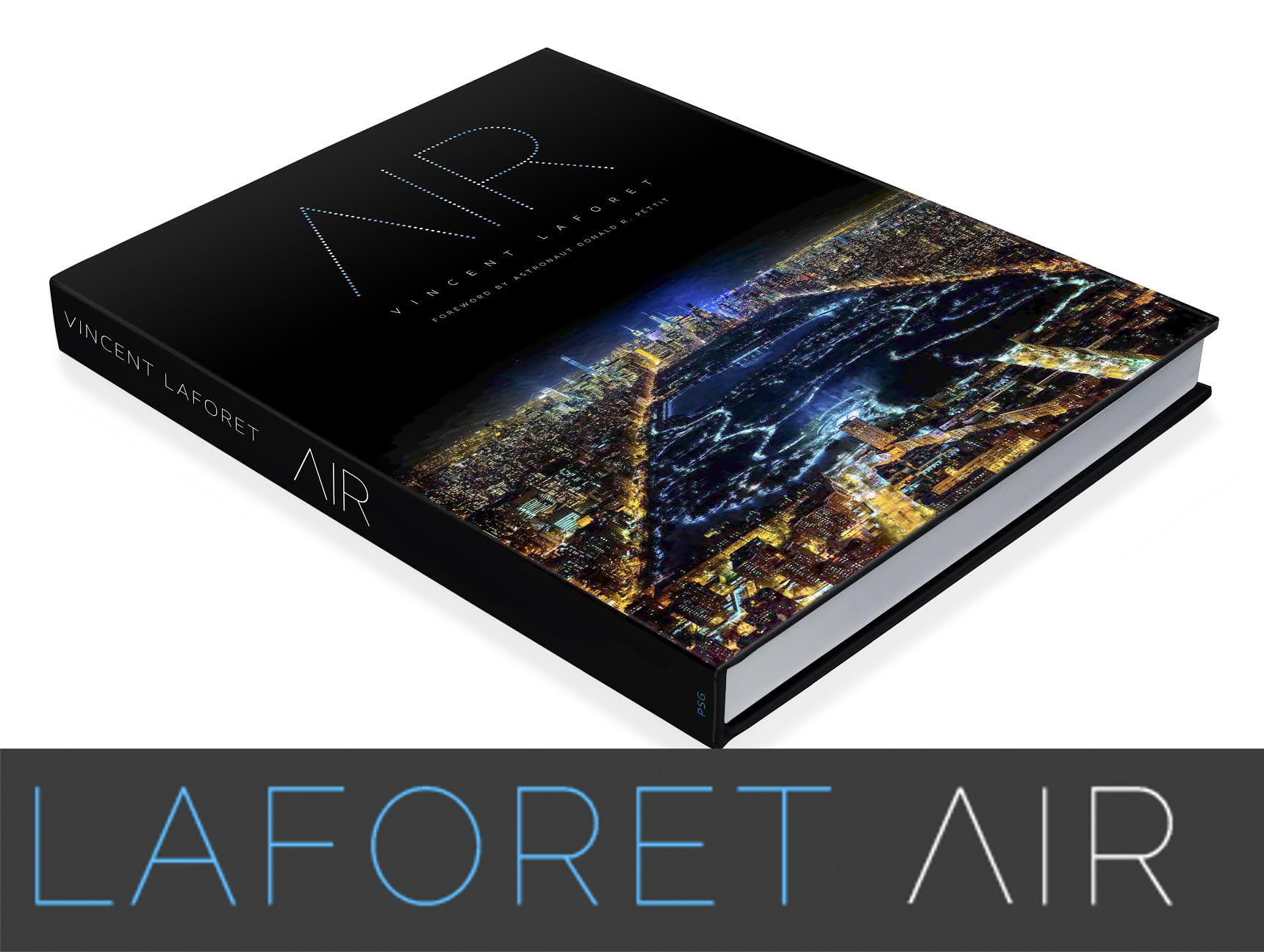


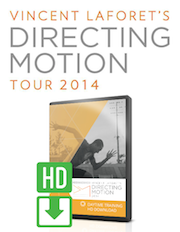
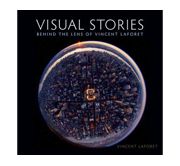







Nice post. You can, by the way, get portable eSata drives which use the 5v available from a USB port. LaCie do one and you can also buy a enclosure and bare drive.
This is what I do when DITing Epic’s in-the-field
Vincent Laforet Reply:
June 7th, 2012 at 3:31 pm
Nice tip! Thanks!
Interesting article.
Are you ingesting the footage directly to your SSD or to the 1TB drive? I’m asking because considering that you already have your OS and applications on the SSD, I don’t think there’s too much space left from the 240GB free space, especially if you’re working with R3D footage.
Vincent Laforet Reply:
June 7th, 2012 at 3:31 pm
That’s why I have my system on my 1TB – ideally I would swap that drive out to an SSD as well. The future Macbooks are rumored to be all SSD
You will see better speed performance when the SSD is in place of the normal HDD spot. The SATA speeds where your normal HDD is located ranges from 3 – 6 Gb/s (depends on what year your MBP is). However, you cannot boot from the secondary location, as it is not supported. It’s a compromise to keep your value data on the main drive, but the speed benefits may out weight the negatives.
I just recently added a SSD as my primary drive, and moved the HDD to the optical bay for my MBP, and the speed increase is amazing!
This is exactly what’s on my mind.
I agree. I upgraded to the same setup in my 17″ Macbook Pro a year ago. OWC also has 16GB RAM upgrades available. Looking forward to buying the next MBP and seeing what an SSD and 16GB of RAM will do together!
My OWC Extreme Pro 6G 500GB (forget if it’s 480 or 512 etc.) didn’t work reliably in my MacBook Pro 2011 17″. I sent it back, they sent a new one, it still was flakely. So I tried a Crucial M4 and that works a charm. Crucial’s prices just dropped on Amazon too.
I did the same with my new MBP….. Damn it’s faster, more space(2 drives) and until now… I haven’t missed my optical bay since! I placed it in a external housing and it’s there since.
Switching the drives is easy to do yourself!
Hi, Vincent!
Nice blog post! =)
But I have to warn you, that there is a bit of misleading in the SSD’s marketing world. Not all SSDs are more power efficient than HDDs. Some SSDs are even more power hungry than traditional HDDs because of the powerful dedicated processor in the SSDs (the Sandforce controller for instance).
And the second thing to consider is the data safety. That’s true that no spinning is good for field data processing. But there is a good reason for putting error protection sectors in them due to the lower cell reliability compared to HDD cells. That’s why they always recommend to backup the SSDs often to have a small time delta in case of a fail.
Hope this helps =)
Best regards and keep your data safe 😉
I couldn’t agree more with your post Vincent, an SSD upgrade definitely makes sense, especially for aging laptops. I recently added a 240GB OWC SSD drive to my pre-unibody (4.1) 17″ MacBook Pro and the performance increase was immediately tangible. On the older MacBooks, you can’t add a 2nd drive by replacing the CD/DVD, so I swapped it out for my main drive. For me it was worth the storage hit on the primary to get the extra speed. It was like getting a new computer for a lot less $$$!.
I’m also using an eSATA card adapter which improves my overall workflow speed as it adds another bus when using my Firewire ports (best thing about an older 17″ is all the ports!). Your power note is well taken, but if you’re in a situation with power, the eSATA adapter works great.
A final note, this is a good DIY project and the tutorial videos at OWC are really useful when doing the upgrade. It’s also a good time to upgrade your memory while you’re in there.
As usual, you’re doing a great job of keeping us all up to date on how to be more productive, thanks a bunch!
Will you place an SSD as your boot drive in your (crossing-fingers) new Mac Pro?
Vincent Laforet Reply:
June 7th, 2012 at 3:27 pm
Yes!!! CROSSING FINGERS!!!
Thanks for the article. I agree!
Putting two 480 GB SSD drives in my 17 inch MacBook Pro has been the single best gear investment I’ve made in years. I notice the performance improvements every day. Can’t recommend it enough.
I bought mine from MacSales and their service was outstanding:
http://eshop.macsales.com/shop/SSD/OWC/Mercury_6G/
I was wondering what bag you would recommend for carrying a 17″ MBP?
There doesnt seem to be many choices.
Vincent Laforet Reply:
June 11th, 2012 at 12:26 am
Brenthaven is the one I used all the time for just the MBP 17″
does the replacement work on a 15″ ? woud I be able to use the SSD as my Final Cut Pro editing HD,, instead of using an external traditional HD without any issues, overheating ,etc…
is it a better for that particular reason yo reckon?
Hi Vince,
Been a follower since your 3 day internet course several years ago. I still refer to it.
I’ve used a SSD for all my computers including my Dell PC from 5 years ago. Love them. Question: Have you or your blog followers heard of a was of having a 1024GB SSD or joining 2-512GB drives to make one big drive? I also hope to upgrade my MacPro and with all my apps, I’d love to have room for my projects. Yes, I could build on a separate drive but the main drive always works best for a timeline… Your thoughts???
@Frank T, I recently did it, while upgrading to Lion and CS6, in a 2010 Mac Pro, and I didn’t see that much improvement (compare to the WD Velocy Raptor that used to be in it)…
The same SSD model in my 17″ 2009 MBP did improve the performances A LOT… But I guess the Mac Pro was just already very powerful, so the difference isn’t that much noticeable…
I’ve got a 480gig and a 240gig16 gig of Ram in My 2011 17th MacBook Pro. I added another 1year of life to my mobile capture station. Now I’ve to 2- 240 gig OCW Mercy Accelsior PCI SSD in my 2008 MacPro tower. 1 for a boot volume and the other has my Lightroom 4 Cat on it. My Lightroom files are on a Esata drive and my tower station now ROCKS!
Now that the Retina Mac is out, but only has one single SSD:
Is there more of an advantage running your 17″ with two Ssd drives internally- one for apps and one for your media, compared to having both from the single 512gb Ssd on the Retina?
I know you can attach fast externals, but when travelling and editing( like on plane) having no other drives attachedand cables hanging all over ( ready to be ripped out accidently, by a stray disorientated passenger ) makes it much more comfortable?
Thoughts?
The retina is faster by 1000 geekbench score but is ot worth it?
Vincent Laforet Reply:
June 13th, 2012 at 4:16 pm
For the DIT the 17″ MBP may still be the way to go. For most people – poneying up the cash for the larger 768GB SSD is the way to go… that Retina display is stunning.
Here is my of the new macbook pro retina and my early 2011 onetests. Maybe for somebody it would be interesting.
My MacBook Pro Early 2011:start up time 17 sec, ssd speed 446/486, geekbench 11600, nova bench 1189, cinebench OpenGL 38fps GPU 5,40 pts
New MacBook Pro Retina: start up time 15sec, ssd speed 412/449, geekbench 12014, novabench 1087, cinebench OpenGL 33,86fps GPU 6,12 pts
All MacBooks with the highest configurations. Btw I returned retina one to the store. Retina display is great (but I own apple thunderbolt display) light weight is nice (its not the selling point for me) and all this ports are good (didn’t find a use for them).
@Vincent Laforet, Thx for the reply. I’m always amazed that you still make the time to answer – being as busy as you are. It says a lot about you. Its appreciated a lot!
Vincent Laforet Reply:
June 18th, 2012 at 4:28 am
You’re welcome!
http://www.brightsideofnews.com/news/2012/6/18/red-gives-up-on-apple2c-teams-up-with-adobe2c-nvidia-and-hp.aspx
Sad news. Looks like now more Mac Pro Towers. Red has given up on Apple.
Hey Vincent, Great post. I also did this mod in my 17MBP. What I want to know: do u use or recommend any “Offloader” software?
I’ve been using only the finder to do it but was thinking of trying some other. Shotput pro sounds nice tho a bit expensive. Well, would like to know your thoughts and experience with that…
Txs a lot for the blog and the sharing!
Cheers from Brazil.
Hi, Neat post. There’s a problem along with your web site in internet explorer, might check this? IE nonetheless is the market leader and a large component to people will omit your wonderful writing because of this problem.
Recognize the options in relation to the cleanup procedure your own purifiers make use of. Take into account the dehydrating time, the chemicals for use and if you’re seeking eco-friendly products for use. When you know the process you want, it will be possible to be able to narrow down the companies in order to find the one that delivers it.