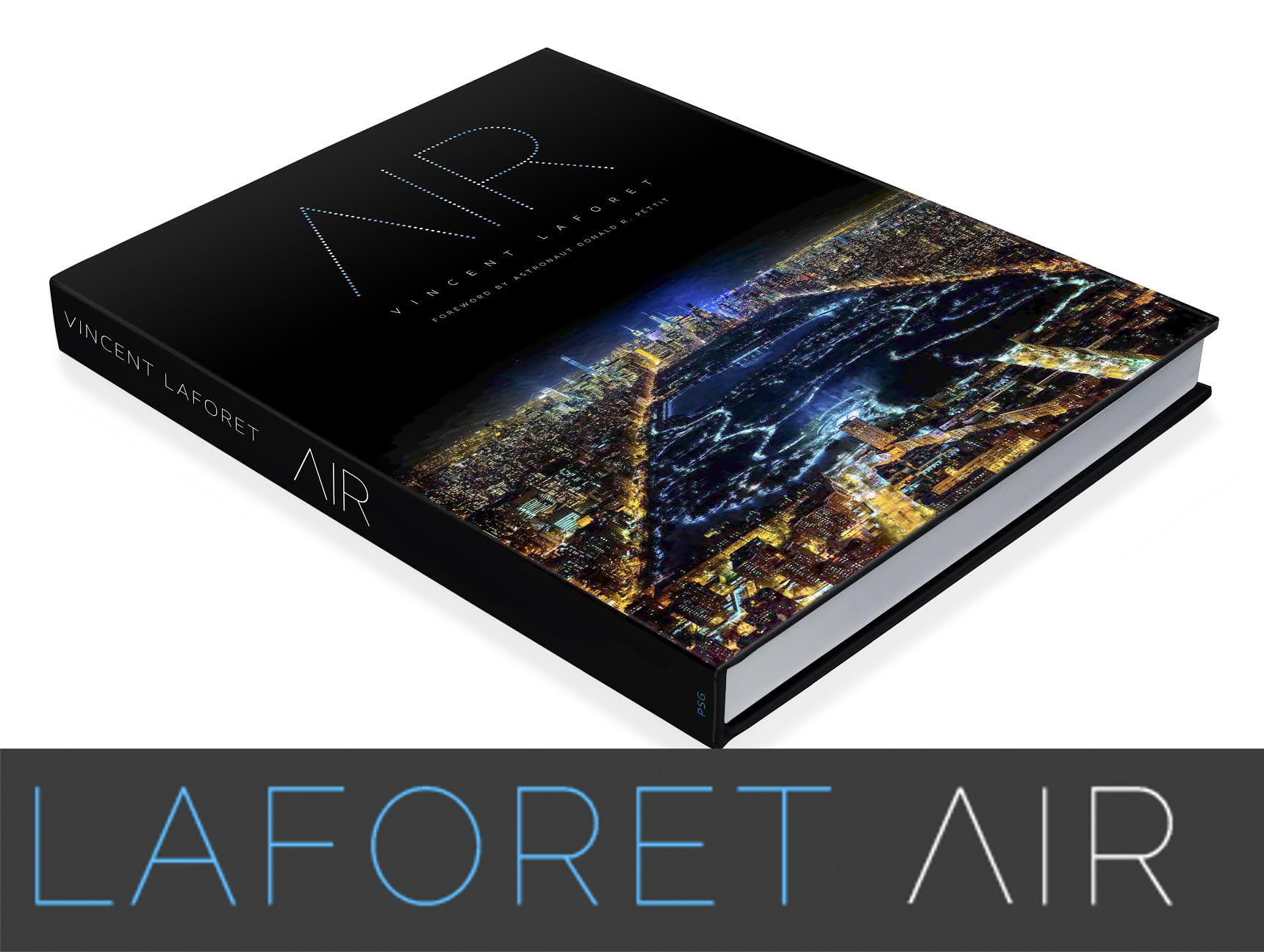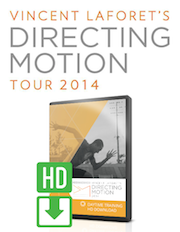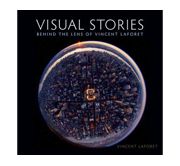Mac Pro Configuration Recommendations
I’ve had a chance to work with the Mac Pro for close to a month at this point and to test out Apple’s Final Cut Pro X, DaVinci Resolve, Adobe Photoshop and Adobe Lightroom Classic with the formats listed in the table below and I believe I can share some insights that will likely help photographers and filmmakers choose the most optimal configuration for them (and save $$$)
I’ve also had the benefit of speaking directly with people from Apple about the ideal configurations. NOTE: these are MY opinion and not endorsed by Apple in any way. I would recommend you configure your Mac Pro to be optimized for your specific workflows as more information comes out.
I’ll share those test results next week – I’m in the middle of two projects right now and I want to do it right. Here’s what I’ve had the MacPro process thru, and I’ve compared that to the iMac Pro (fully loaded) the 16″ MacBook Pro fully loaded, and the 2017 13″ MacBook Pro.
| Final Cut Pro X & Davinci Resolve: |
| Apple ProRes Format |
| Arri Alexa ProRes Format |
| RED 8K, 5K R3D footage |
| Black Magic Pocket Camera |
| DJI Mavic Pro 4K H.264 Footage |
| GoPro Hero 7 4K H.264 Footage |
| Adobe Lightroom and Apple’s Photos Software: |
| Canon 5DsR 50 MP CR2 |
| Leica M9 18 MP DNG |
| Fuji GFX 100 – 100 MP RAF |
| PhaseONE IQ4 – 150 MP IIQ |
For now however, what I can do quickly is to share the configurations I’d recommend and WHY:
For Photographers:
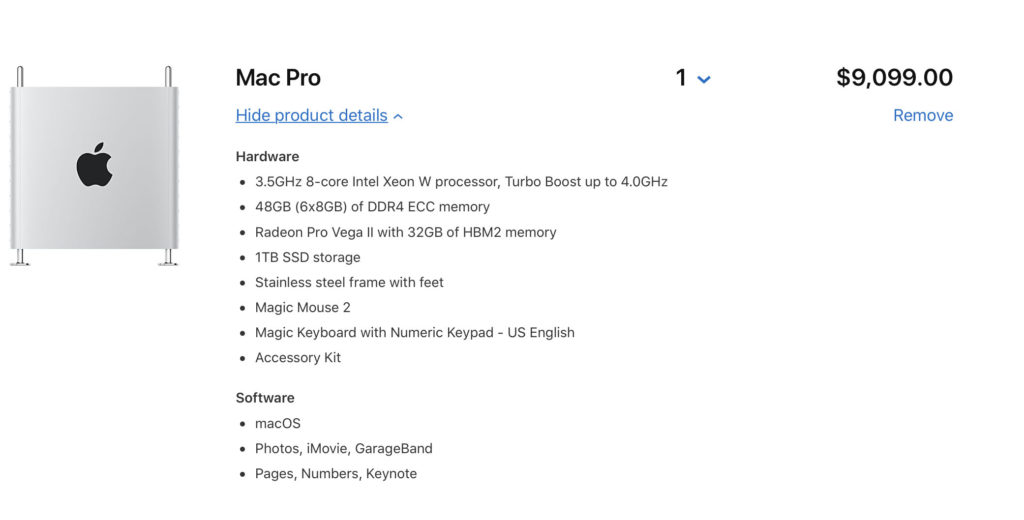
The configuration above is a fantastic solution for photographers. Currently Adobe Photoshop and Lightroom cannot take advantage of more than 10 or so cores simultaneously – in fact a 10-core Mac is the sweet spot for photography.
Anything greater than 10 cores is going to be wasted with photography workflows to be perfectly honest. If you’re looking to save money you can of course get a 1TB SSD instead of the listed 2TB and I’d get the initial 32GB of RAM and look to 3rd party for more RAM down the line. Remember – this machine is UPGRADABLE over time – things aren’t soldered in like in the past 😉
Please note that the Radeon Pro W5700X graphics card will also be an interesting alternative – especially for photographers. It’s not available just yet though.
Also note: the iMac Pro configuration below continues to be a dream machine for many. If I were looking more long term and wanted to UPGRADE AS I GO – the Mac Pro configuration above is only $300 more (minus a built in monitor of course.)
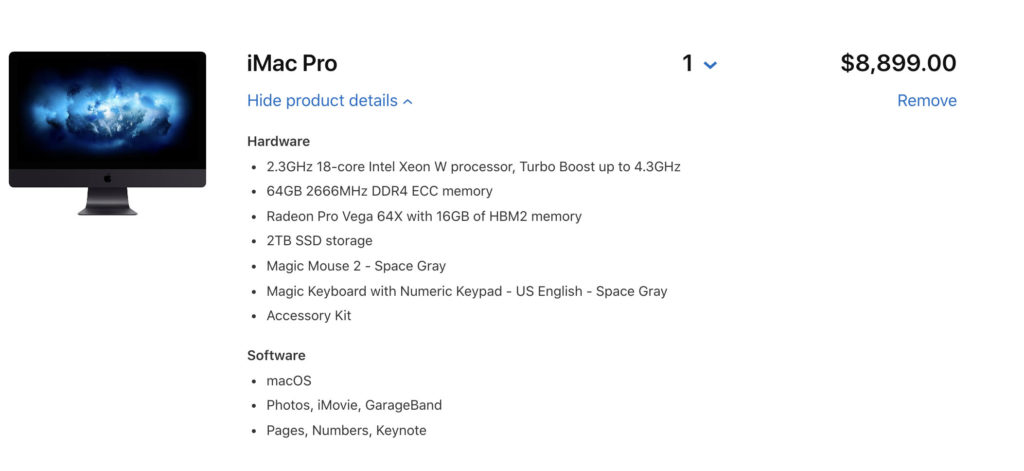
The 18-core iMac Pro has tested almost identically to a 16-Core Mac Pro in my tests in Lightroom and Apple’s Photos app so far. You only start to see a true advantage fo the Mac Pro with apps that take full advantage of the multiple-cores.
For Filmmakers:
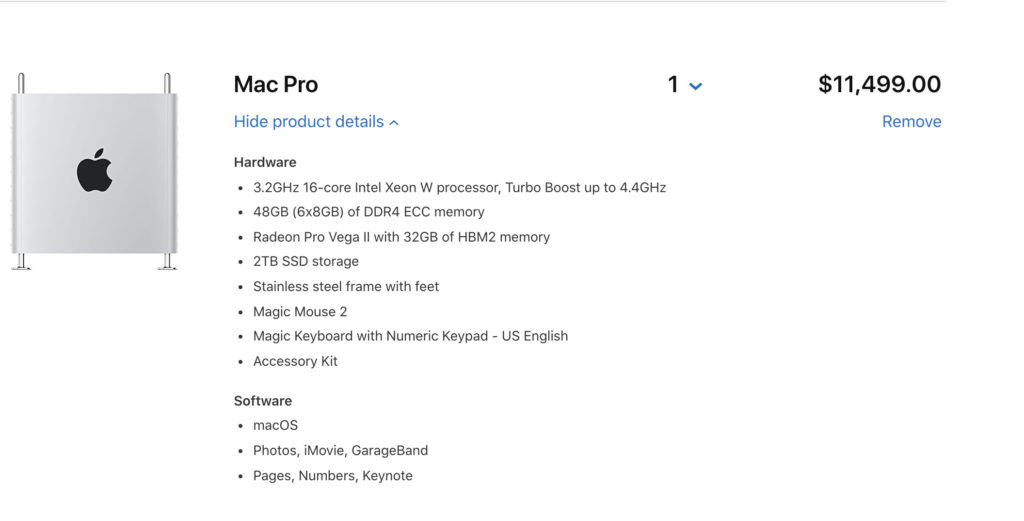
The configuration I’d recommend for the vast majority of filmmakers is above.
No NLE (Final Cut Pro X, DaVinci Resolve, Adobe Premiere) that I’ve used will truly benefit in performance by having more than 48GB of RAM. In fact I doubt you’d ever need more than 96GB on any. I do see my system get up to close to 100GB when I’m running multiple apps at once though. Currently Resolve and 3-4 pieces of software are using 53 GB as it exports 8K footage.
For graphics I would recommend you start with ONE Radeon Pro Vega II card – because the “infinity link” they have will allow you to seamlessly add a second one later down the line with zero loss of speed or functionality. So try this config and either add a second card down the line or get the newest card in a year.
You’ll also note I’m not adding an Afterburner card. That’s purely personal – I shoot RED and ARRI and I don’t shoot ProRes RAW at this point in my workflow. Therefore I don’t need it YET. I can always add one later.
It’s important to note that the Afterburner card will held to READ ProRes files – NOT TO ENCODE THEM (at all.)
The RED 8K Filmmaker Mac Pro:
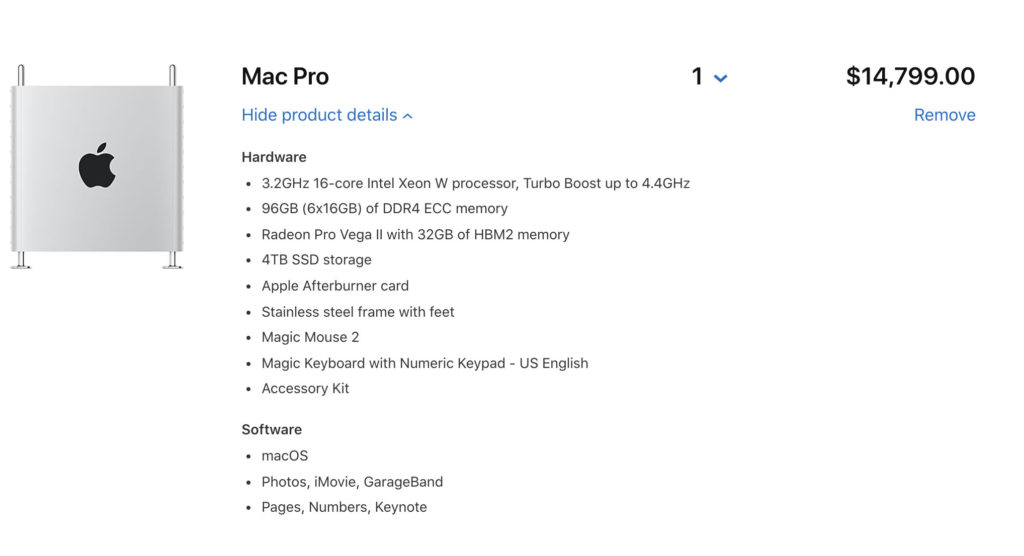
The configuration above is very close to what I’ve been testing.
16 Cores is another sweet spot for most. It allows me to playback 8K footage in Final Cut Pro X as well as in DaVinci Resolve without any buffering which is a dream (but without adjustments.) Once I start to add layers and adjustments (especially GPU intensive ones like noise correction) that will make it tough to playback without rendering. But that has more to do with the type of adjustments that you add. Simple color corrections do not slow down the 8K playback.
This machines speeds thru all of the footage list mentioned above. Like butter. 5K / H.264 and pretty much anything I throw at it play back with adjustments with no buffering. 8K is “just” on the edge at times w/ the config above. As far as photography, the configuration above loads my 150 Megapixel stills instantly and pretty much any still photography format.
Note that while my current config that I’m testing has two Radeon II card, I’ve recommended only one Radeon Pro Vega II card in this configuration – which will allow you to add another one down the line or swap graphics cards.
Debayering and scaling is very CPU intensive so the more cores the better… the GPU won’t really help you speed up RED footage so onto the “dream config” next… if you want to stay ahead of the game, instead of getting two Radeon Pro Vega IIs, I would suggest you consider getting a “Duo” card now and save a slot – it’s the same price as two cards and you keep a free slot. The only difference is that I’m not sure you’ll get as many ports as w/ the two cards (I haven’t see the Duo so I don’t know if they double up on ports yet.)
Please note that the Radeon Pro W5700X will also be an interesting alternative – especially for photographers. It’s not available just yet though.
The “Dream” Configuration:
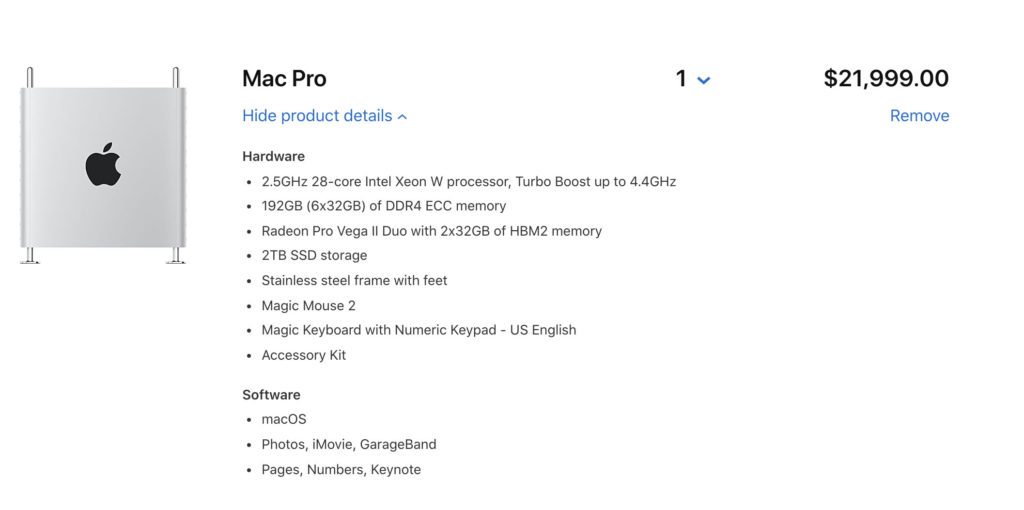
I don’t see the need to get a Mac Pro with anything more than the configuration above at this time. None of the software that I currently use will benefit from more at this point.
The CPU Cores are maxed out and I should be able to test the 28-core model at some point soon. I’d be interested to see how much faster it makes my exports and also if I can playback 8K footage with heavy layers in real time.
I really don’t see ANY need for a single GB more than the 192GB. This much RAW will allow me to use multiple apps at once without blinking. The only RAM hungry app that I use if After Effects that likes to load clips into memory.
I’d personally wait for the 8TB internal as it moves data at nearly 3,000 Megabytes per second – and I can work on the majority of my projects off of the internal drive. That definitely falls in the “luxury” bin for now. But it WILL make a difference notably if you have slower spinning drives externally. G-Tech makes quite a few great SSD options (fast drives here faster and RAIDED here and extremely fast portable drives here: ) that I’ve been using for a month now. You’ll see significant performance improvements with Lightroom catalogues for example using SSDs. And you’ll be able to scrub through footage like you’ve likely not been able to before when you use SSDs vs spinning drives – it’s just pure physics: no spinning drives to search through for your source files.
As far as graphics I’d get the Vega “Duo” (see above config) as I went into why I’d get that vs two Vega IIs that take up two slots.
I wanted to keep the config down – but if you’re spending this much money, I’d get the Afterburner card as people are going to be able to update it and write specific software FOR it. Or… wait until that happens and get it later.
IMPORTANT: Metal support will potentially change a LOT of this. It’s hard to tell. A lot of current software is relying purely on the GPU right now such as the RED cameras. Once they incorporate the Metal SDK that will change to the GPU or a mix. Hard to tell exactly how just now. Until then however – the more cores the better to tackle 8K playback / debayering / exports.
And I also don’t need th need for wheels – the current model slides extremely easily for access to the rear ports on my desk. Definitely not as rough (or sharp) as the first gen Mac Pro.
The Pro Display XDR:
As far as the display – unless you want to buy a $40K+ reference monitor – this is an amazing bang for you buck. I’d recommend you consider an XDR for your 16″ MacBook Pro and/or iMacPro etc in fact.
For me, while the stand is much shallower than my VESA arms and while it helps keep the display further back as result on my desk – I’d likely splurge on the Nano-texture glass instead. To date I’ve never seen a reflection off of it and the black and finish are just superb. I have it side by side with the glossy screen model and I love it. The standard/glossy model reflects other monitors and light sources nearby. I doubt that’s a deal breaker for most and it’s no worse than and iMac of MacBook screen. I’ve just always gravitated towards the matte finishes on screens for editing / color grading.
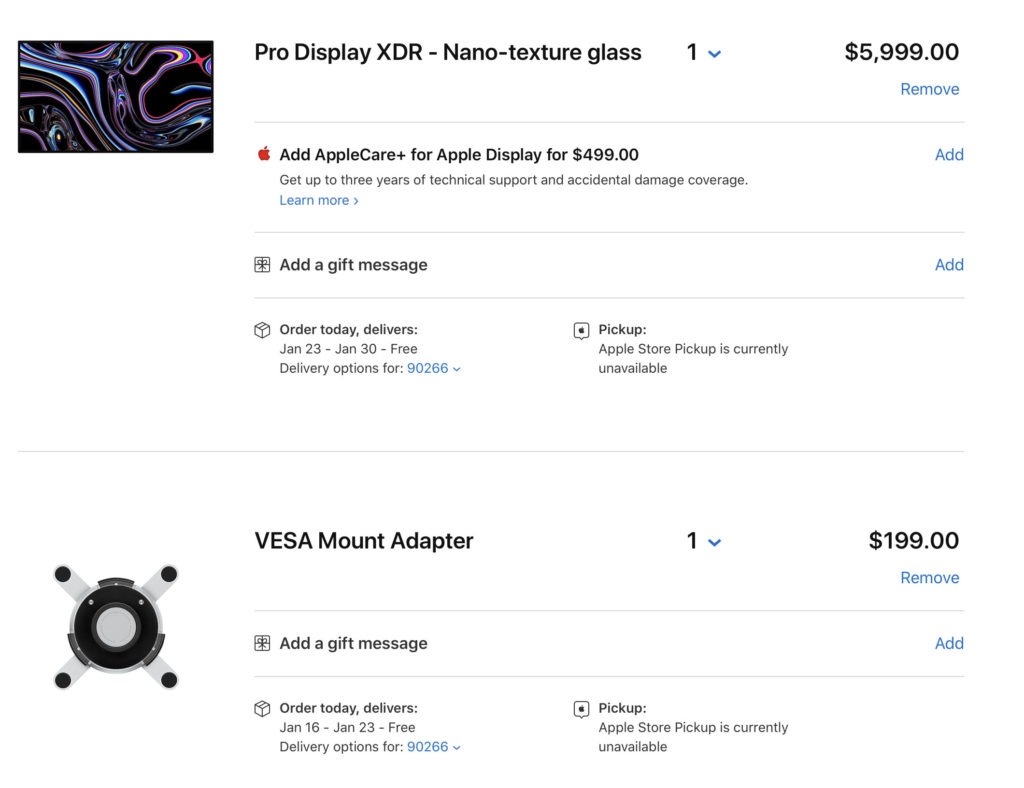
Lastly, while this is definitely an expensive machine, it’s well in line with past models. A friend reminded my that in the 90s you’d have to buy a $60K SGI machine with $20K of software to be on the cutting edge. The first and second gen Mac Pros were at relatively similar price points. So while I appreciate the humor of the $50-$70K configs of the current Mac Pro with 1.5TB of RAM – that’s for rocket scientists and researchers … not filmmakers and photographers who would have a hard time justifying that expense to their CFO (or partner 😉 in terms of return on investment. That is .. until 16K video sensors come out (sigh!) . This is a machine that you should theoretically be able to use (and pay off ) over the next 5+ years.
And one speculative note: I wouldn’t be surprised if this is the last Mac Pro we see given where technology is headed. I’m guessing that in 5 years we’ll have super computers churning through our data on the cloud. We’ll be doing everything off of iPads or the like then… that’s my guess anyway.
Hope this helps!
Leave comments and questions below.
Disclaimer: Apple provided me with a seed (loaner) Mac Pro to test.